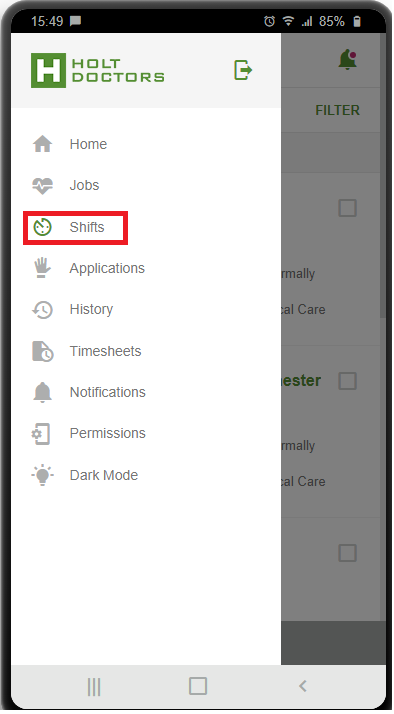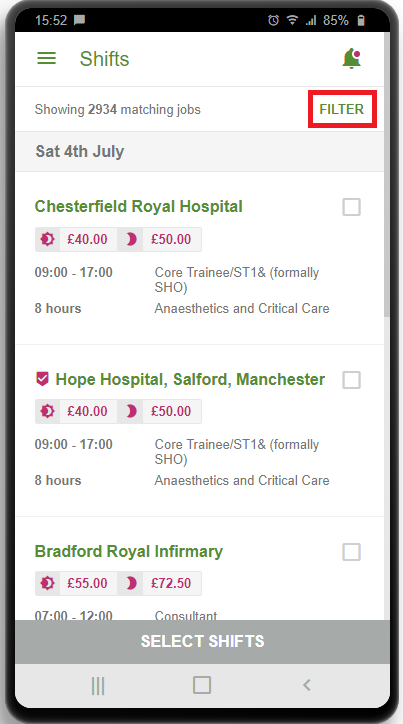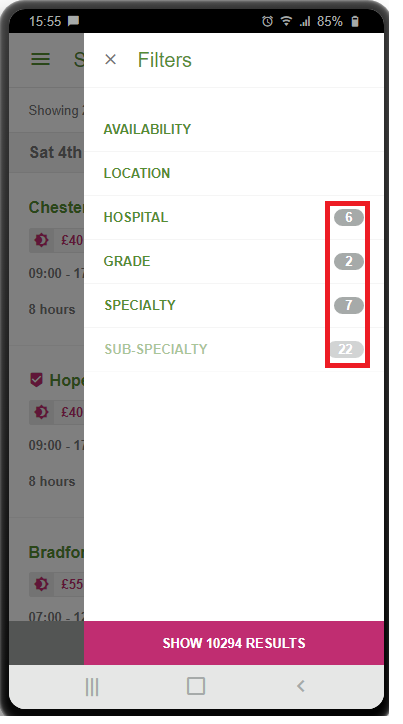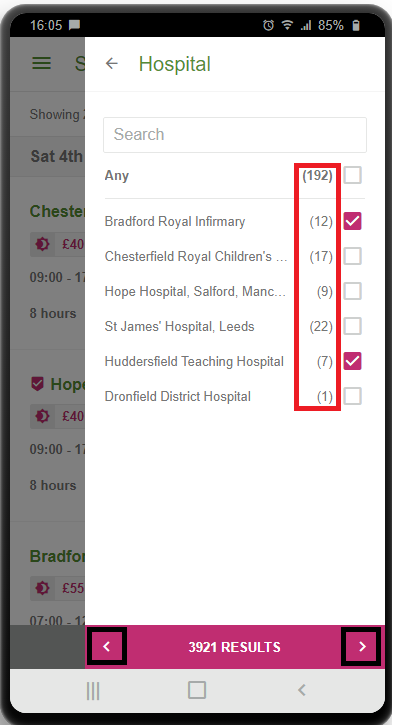Description of the issue
This page will guide you on how to select filters on the mobile app, filters are used to remove jobs that are not suited for you.
If you have selected the wrong filters you may not see the job you are looking for.
Resolution - Filters
On the LMS app you have the option to change hospital, specialty, grade and available shift dates.
Step 1
- Go to the shifts tab which you can see below.
Step 2
- Select the filter option seen in the top right
Step 3
- From here you can select each filter and customise which jobs you would like to see
- The numbers on the right show how many filter options are available to select
Step 4
- Select Availability, Location, Hospital, Grade or Speciality
- Then enter your filters
- The numbers on the right of each filter show how many jobs are available with this option
- The arrows at the bottom of the page will take you forward/back in the filter options
If you have any questions regarding LMS please contact your Agent/Rota manager.
Alternatively you can visit our Support Portal
Related articles