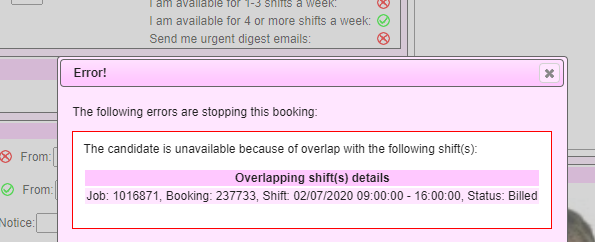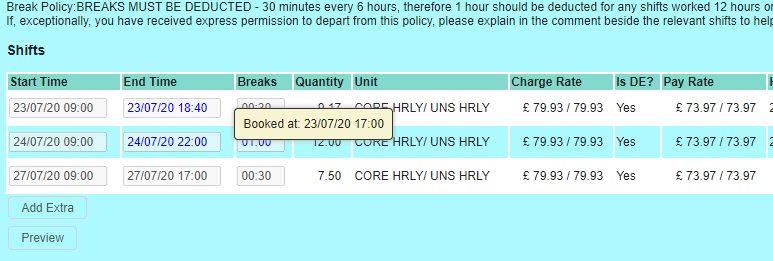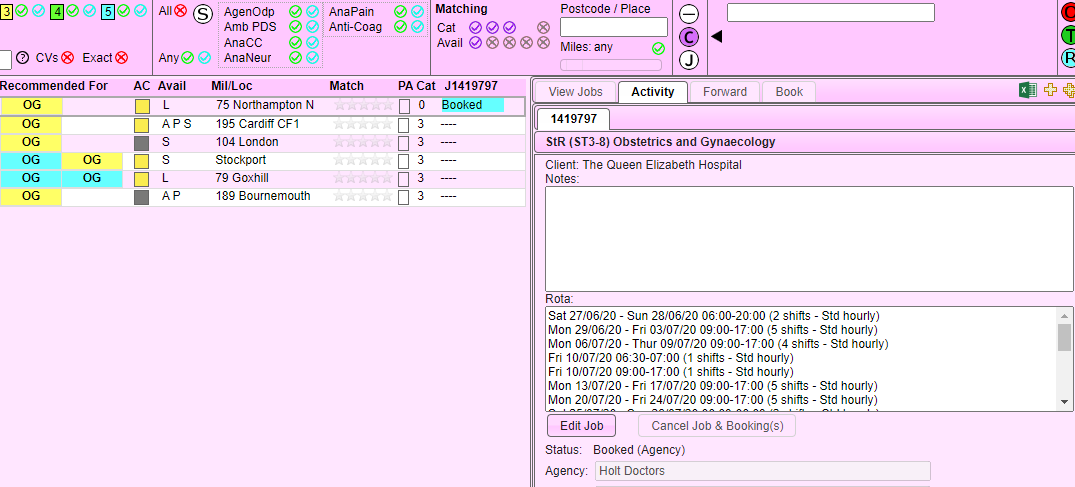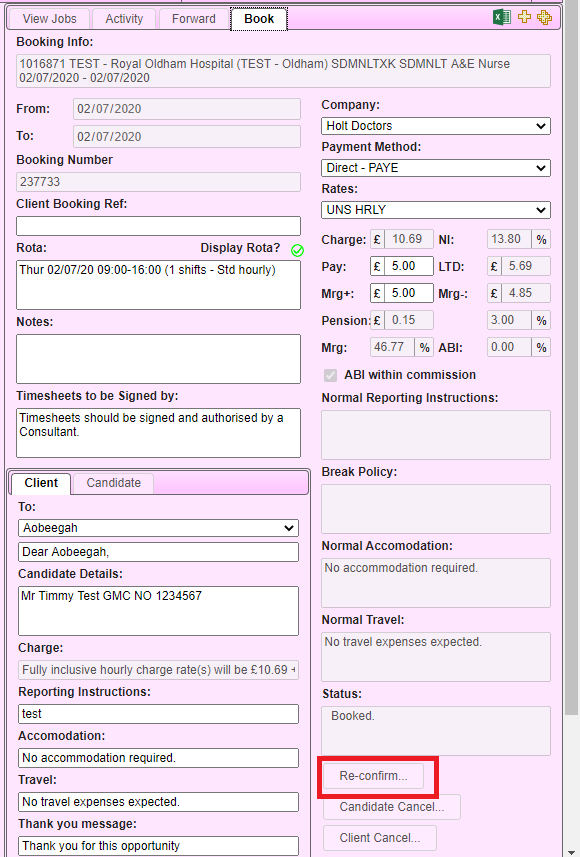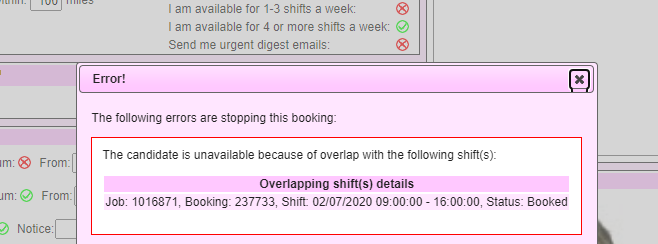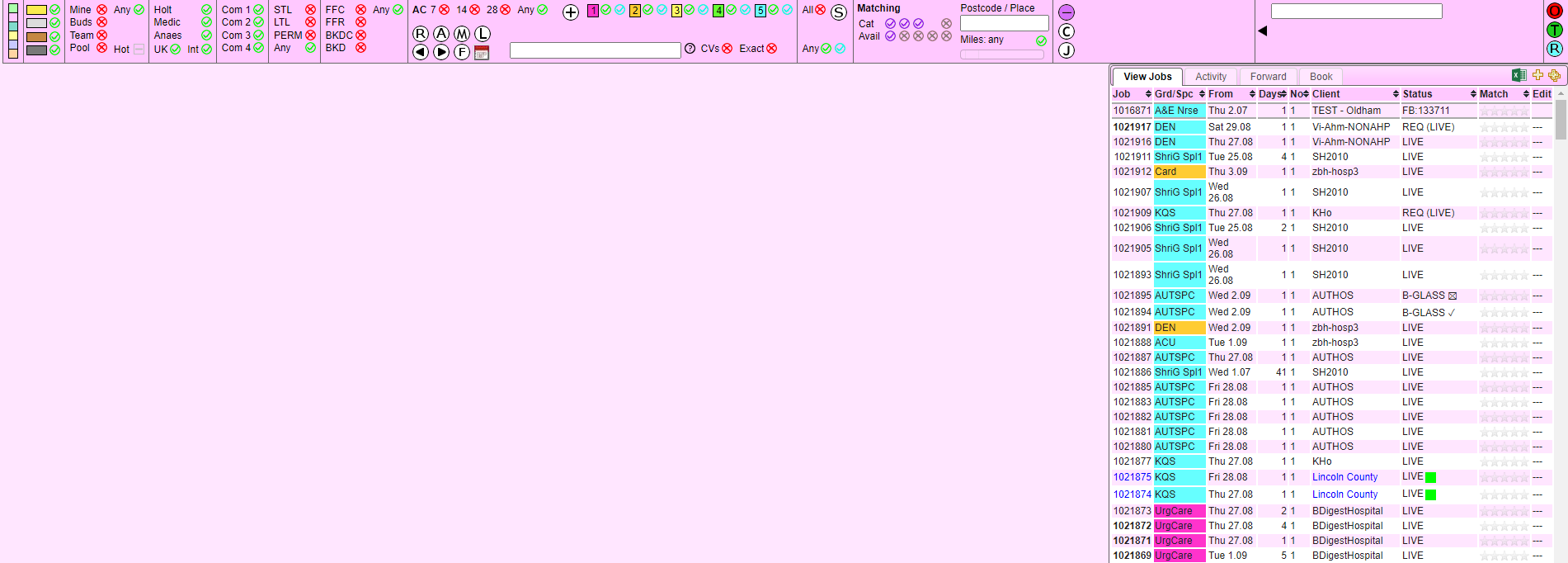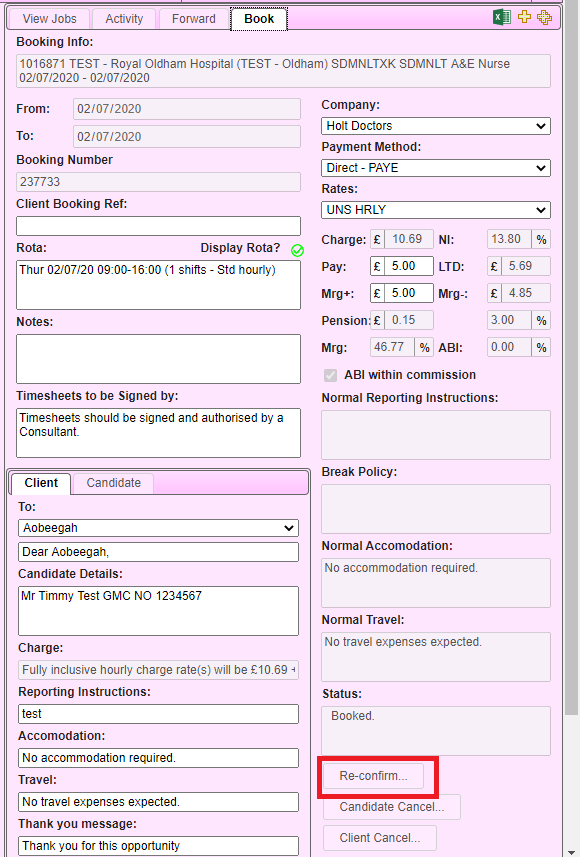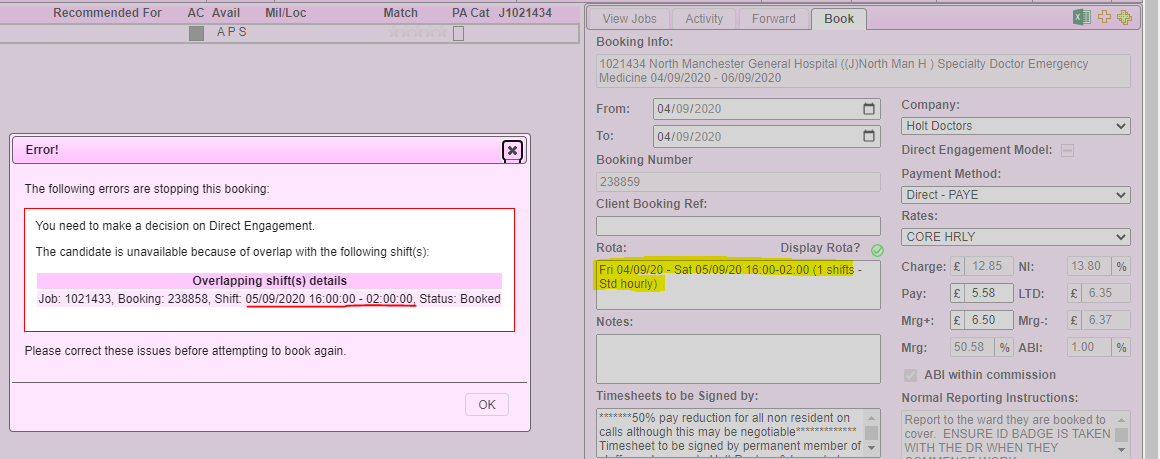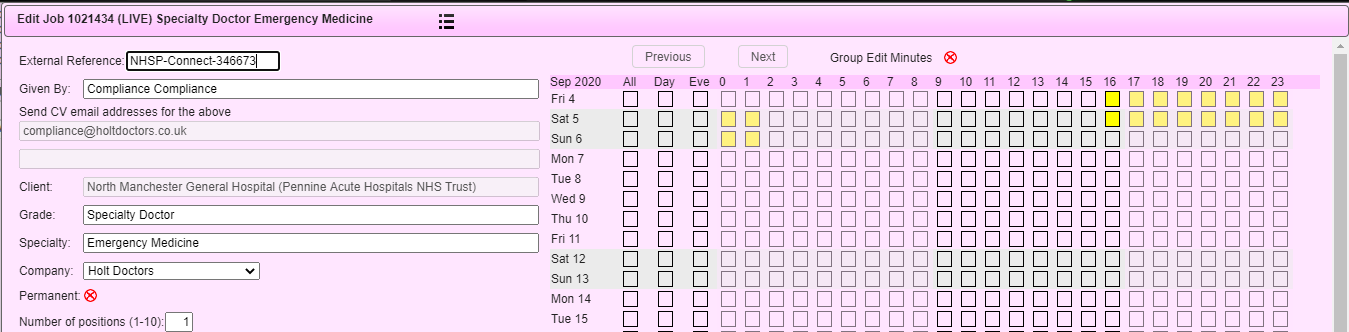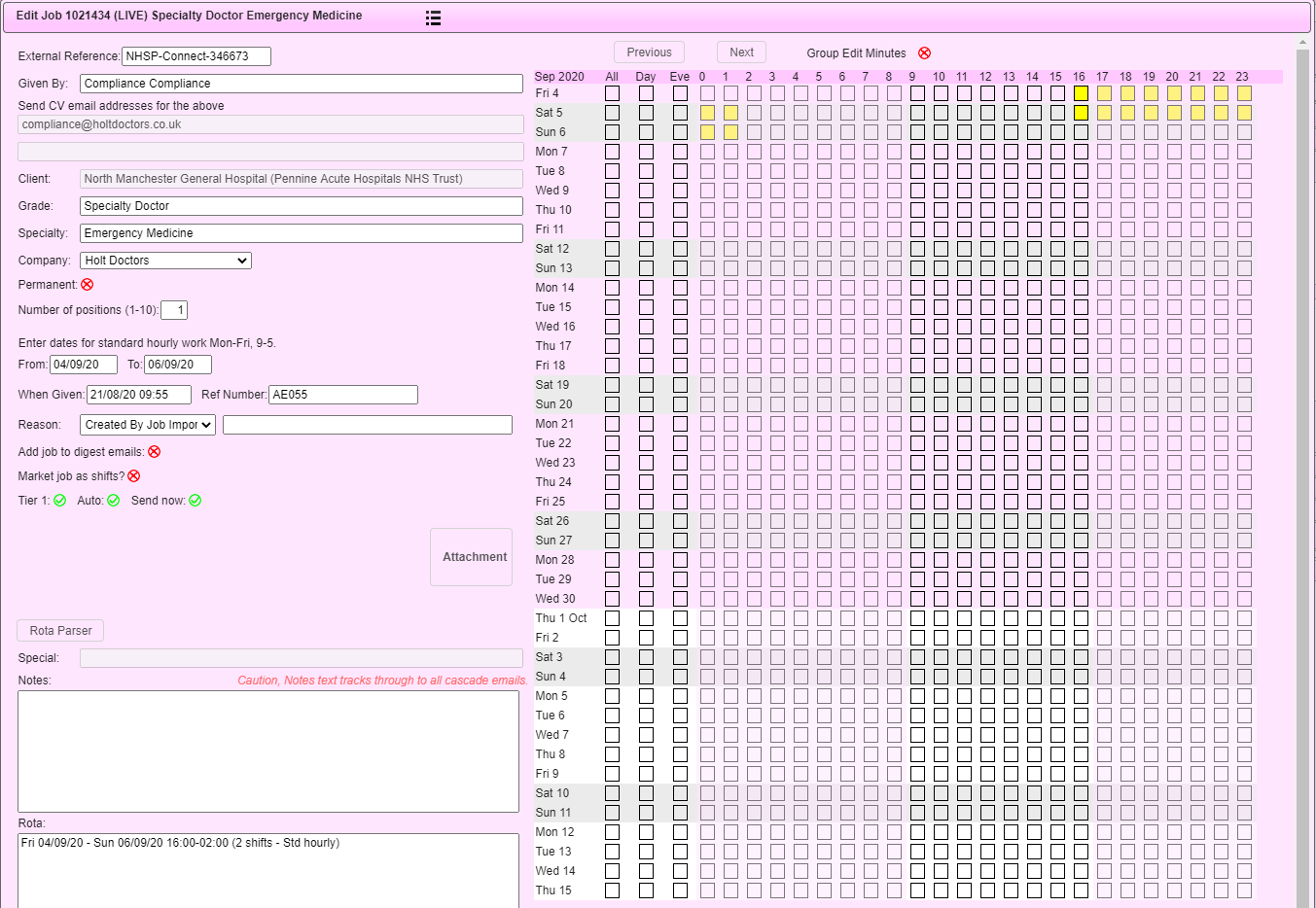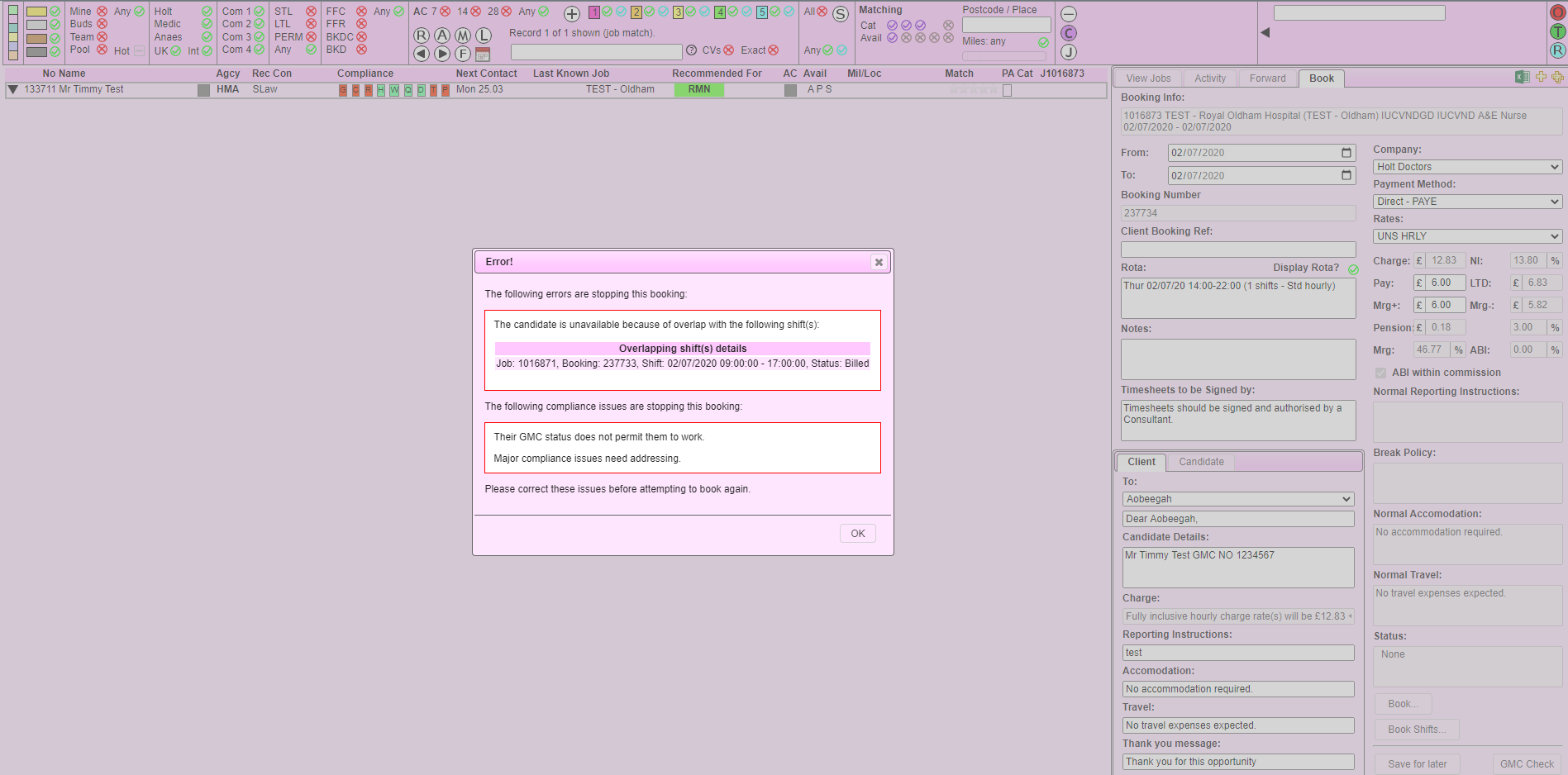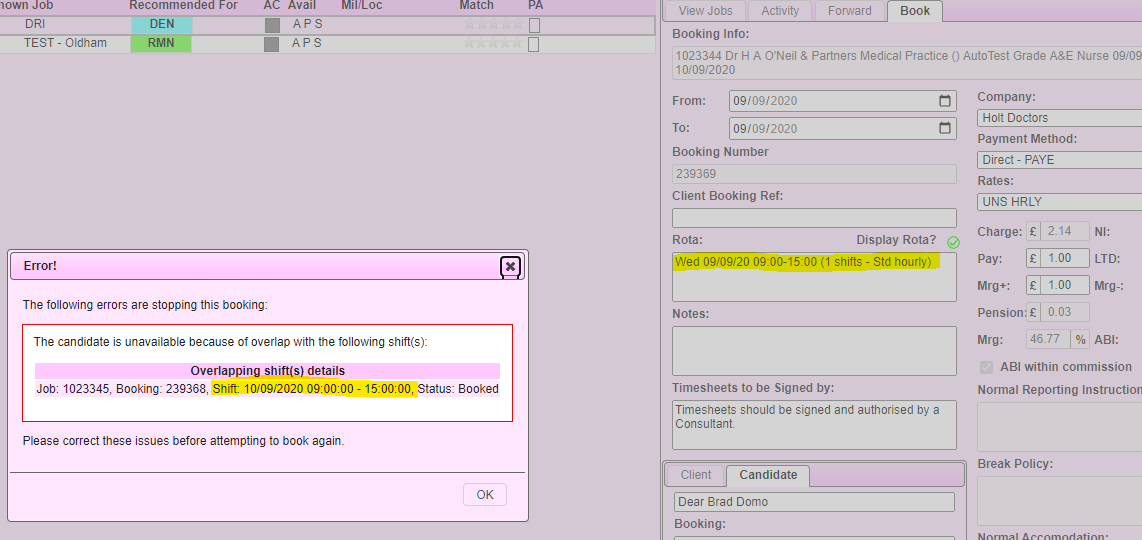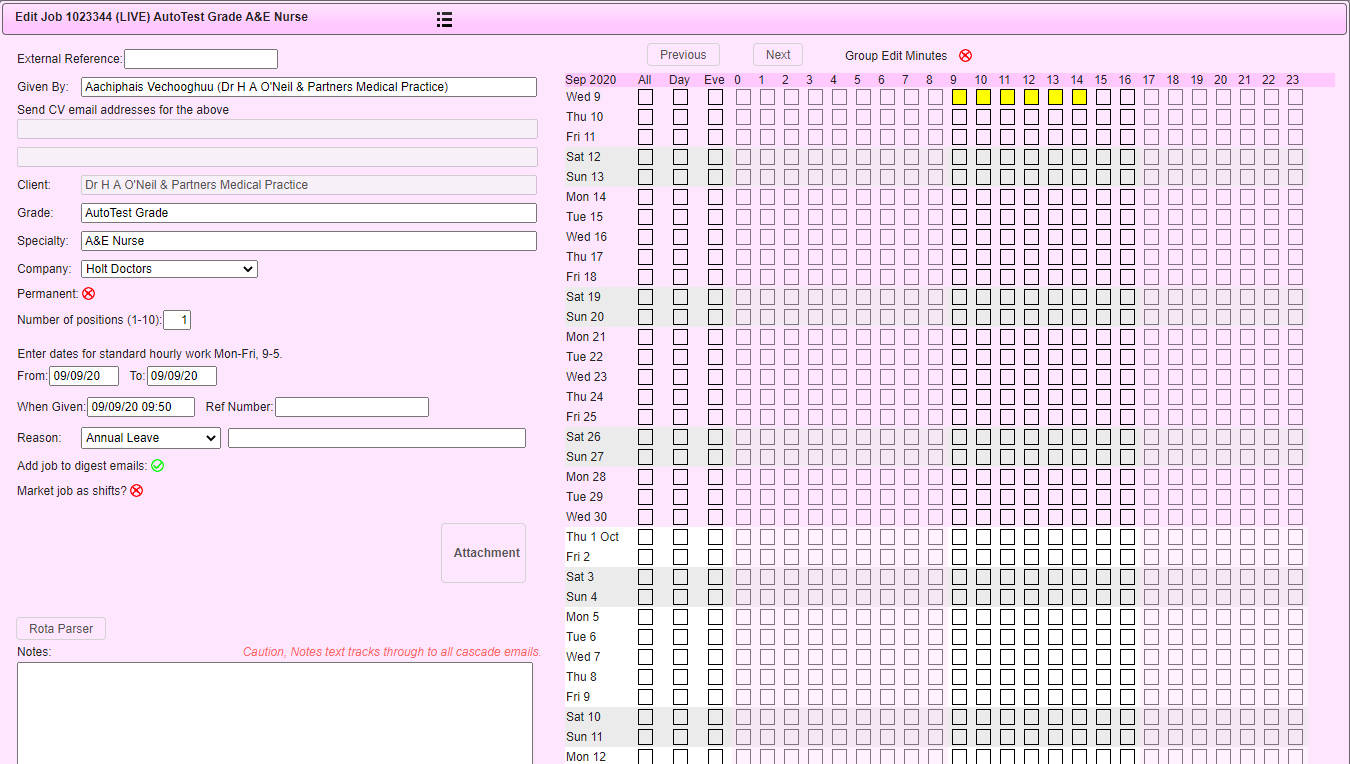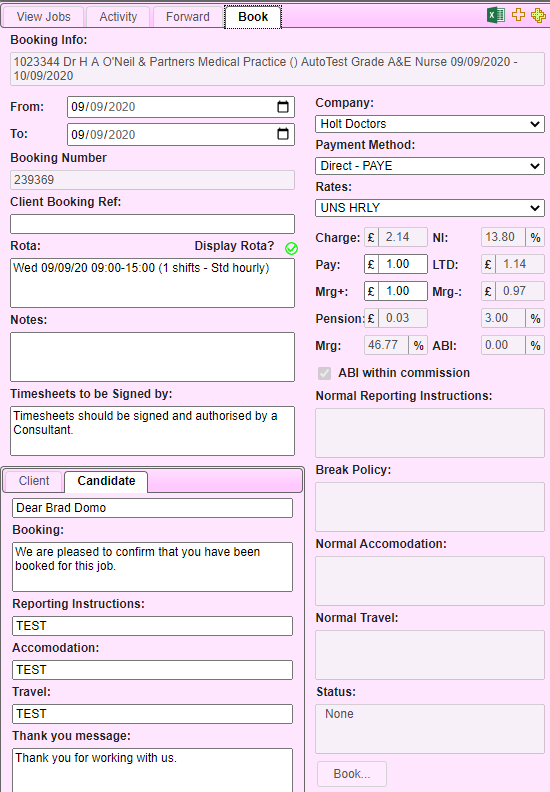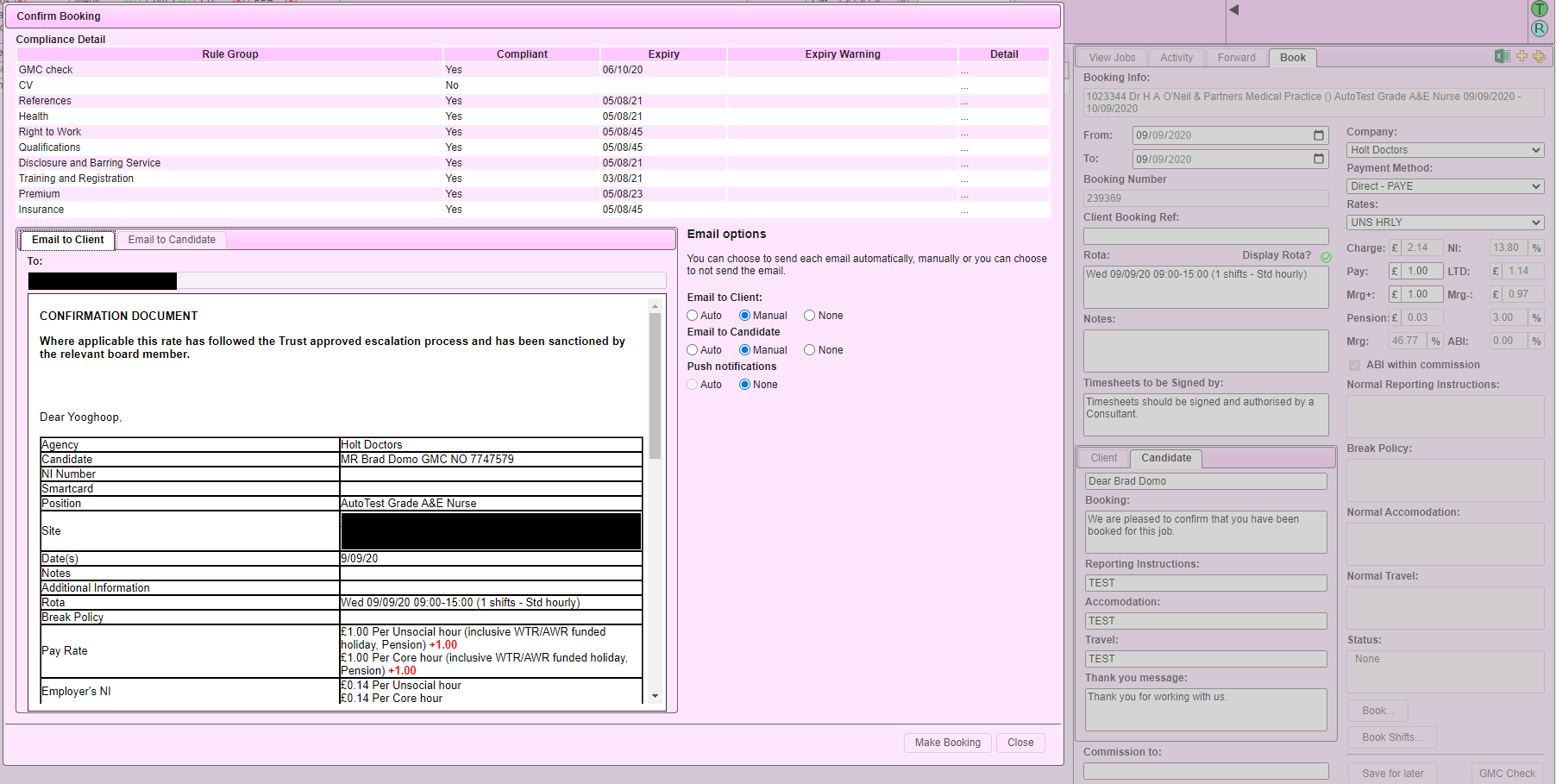Booking clashes are quite common inside of LMS. These only occur when a job you are trying to book has shifts that overlap with another booking.
This document will aim to explain the steps to resolve a booking clash in different methods.
Method 1
If the booking you're clashing with has the status of:
- Booked
- Claimed
- Authorised
- Unsubmitted
- Billed
- Disputed
- Unclaimed
- No impact
And looks like the error below, use the following procedure to clear the error.
To allow the booking to go through we will need to edit the shifts of the job you are trying to book so it does not clash.
- Make sure you have 2 LMS tabs open, one for the candidate screen and one for the timesheet screen. It would also be helpful to have a screenshot of the error so you are aware of what shifts were clashing.
- In the timesheet screen please find the booking you are clashing with. This help you see what the original times are, which will help you when fixing the issue
- In the candidate screen make sure you have the candidate and your job paired. Once they are paired go to activity and press on "edit job".
- In the timesheet screen please find the booking you are clashing with. This help you see what the original times are, which will help you when fixing the issue
- When inside the job, go through each of the clashing shifts and compare the times. You should notice some of the times overlap. Remove any blocks that are colliding with the clashing booking. The missing hours can be re-added onto the booking in the claiming process.
- If the overlap takes over the majority of your shift, feel free to move the shifts to a different time.
- If the overlap takes over the majority of your shift, feel free to move the shifts to a different time.
- Once you are done, please go to the book tab in the job and (re-)book the candidate. If no error message appears it means you have resolved your booking clash
- If you are still receiving a booking clash it means there is still a shift in your rota that overlaps with the clashing booking and you should go back to step 2.
- If you are still receiving a booking clash it means there is still a shift in your rota that overlaps with the clashing booking and you should go back to step 2.
Method 2
If the booking you're clashing with has the status of:
- Booked
- Unsubmitted
- Disputed
- Unclaimed
- No impact
And looks like the error below, use the following procedure to clear the error.
To allow the booking to go through we will need to edit the shifts of the clashing booking to stop it from clashing.
- Make sure you have 2 LMS tabs open with both of them being the candidates page.
- Have your first tab on the job you are trying to book
- Have your second tab on the job that is causing the clash
- While viewing the jobs, compare both of the rotas and try to identify what shifts are overlapping. Once you identified the clashing shifts, remove the overlapping shifts from the clashing booking. The missing hours can be re-added onto the booking in the claiming process.
- If the overlap takes over the majority of your shift, feel free to move the shifts to a different time.
- If the overlap takes over the majority of your shift, feel free to move the shifts to a different time.
- Once you are done, please go to the book tab of the clashing job and (re-)book the candidate. And then proceed to (re-)book your job. If no error message appears it means you have resolved your booking clash
- If you are still receiving a booking clash it means there is still a shift in your rota that overlaps with the clashing booking and you should go back to step 2.
- If you are still receiving a booking clash it means there is still a shift in your rota that overlaps with the clashing booking and you should go back to step 2.
Method 3
There are scenarios when the job you are trying to book is clashing with other bookings that do not have the same shifts in the book tab. For example:
If the booking you're clashing with has the status of:
- Booked
- Claimed
- Authorised
- Unsubmitted
- Billed
- Disputed
- Unclaimed
- No impact
Use the following procedure to clear the error.
This issue will be caused by the rota in both of the jobs. This is because the system compares both of the job rotas and checks if there are any clashes.
- Go to the job you are trying to book and press on "edit job"
- Remove any shifts that the candidate is not going to work
- Re-confirm your job
- If you are still receiving a booking clash it means there is still a shift in your rota that overlaps with the clashing booking and you should go back to step 2.
Below is an example of a booking clash with the status being "billed". We will use use method 1 to resolve this.
To resolve this we would need to remove the shifts that are clashing with 1016871
When comparing these jobs you can see the times that are causing the issue are the 14,15,16 and 17.
Simply remove the 14 and 15 and re-confirm the job.
Below is an example of a booking clash where the status is "booked" and the clashing job (1023345) does not have similar shifts compared to job 1023344. We will use use method 3 to resolve this.
After seeing the error I would go inside the activity tab and edit the job.
I will then remove all the shifts the candidate is not going to work. In this scenario the candidate is only going to work the 9th Sep.
After removing the unnecessary shifts I will try to book the job again.
Since there are no errors when booking the job, it means it has worked.
Additional Info
Note: When using the timesheet screen, please be aware the system will not look at the claimed times and will instead look at the booked times. Please hover any blue text to view the booked times