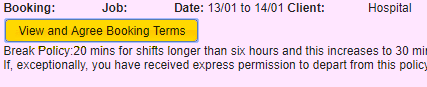You may have had received a booking confirmation from you Trust or Agency. Before you are eligible to be submit timesheets and be paid, you must accept the Terms and Conditions of the booking. Below are the steps you need to take
Accepting Terms and Conditions
- Login to LMS via the Candidate Portal with you login details. If you are having problems to login click Here
- Select the tab to view all timesheets associated with you bookings
- By default a selection of 'Actionable' timesheets will be displayed. These are timesheets that require you to either complete or accept the terms and conditions of.
If you wish to see all Timesheets for all bookings, select the 'All' option from the dropdown list.
- Click on the view and agree booking terms button shown below
- Click 'Next' button below to go through each page of the terms to show you have read it fully, then click confirm once each page has been read.
- You can then specify whether you worked the shift and update the hours if they are different. The trust may require an authorised copy of your timesheet to be uploaded using the upload button on the shift.
- Once you have entered the details of the shift, select the 'I agree with the declaration' button and click submit.
Your timesheet will then go for authorisation by the trust before you are then paid. If you have any issues with being paid once your timesheet has been submitted you should contact the Trust/Agency you are working with. We can only help with technical issues with the LMS application.
Related articles