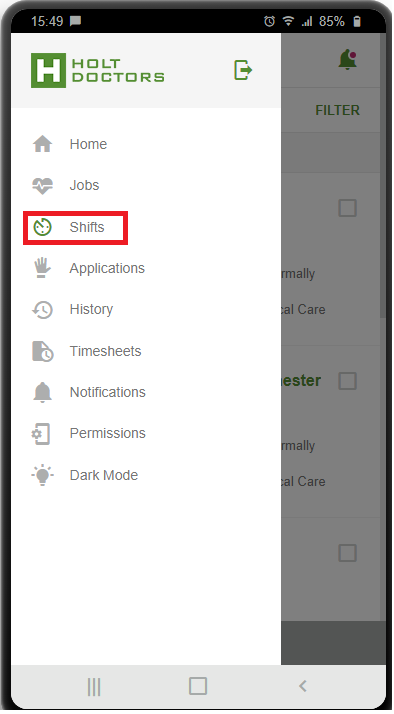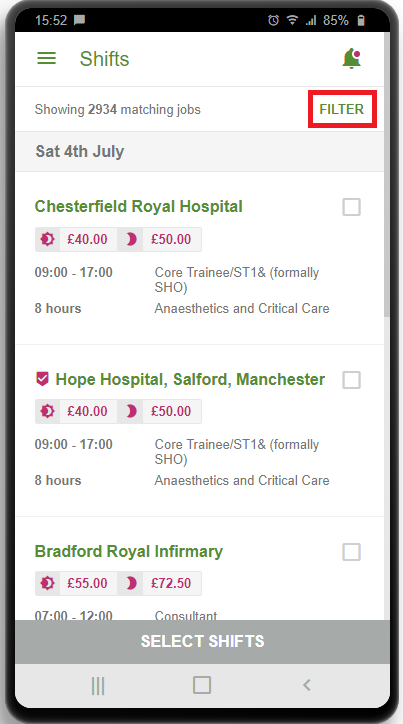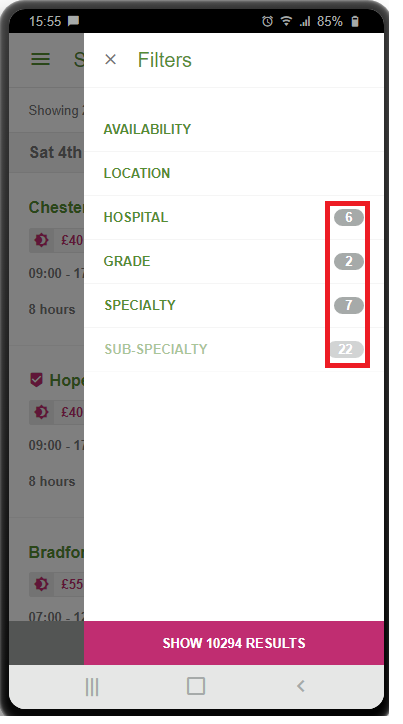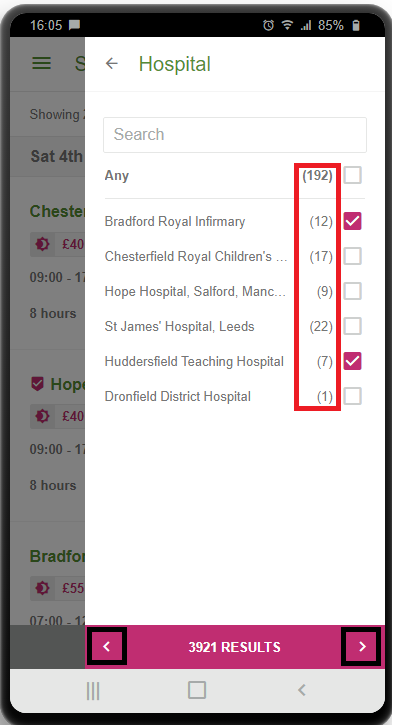...
| Panel | ||||||||
|---|---|---|---|---|---|---|---|---|
| ||||||||
This is a page will guide you on how to select filters on the mobile app, filters are used to remove jobs that are not suited for you. If you have selected the wrong filters you may not see the job you are looking for. |
| Panel | ||||||||
|---|---|---|---|---|---|---|---|---|
| ||||||||
On the LMS app you have the option to change hospital, gradespecialty, spec grade and available shift dates. To change these filters you can press the three bars on the top left and go to profile
Once you have done this press save to update your profile so you can see the filtered jobs. Step 1
Step 2
Step 3
Step 4
If you have any questions regarding LMS please contact your Agent/Rota manager. Alternatively you can visit our Support Portal |
Related articles
| Filter by label (Content by label) | ||||||||||||||||||
|---|---|---|---|---|---|---|---|---|---|---|---|---|---|---|---|---|---|---|
|
...
.png?version=1&modificationDate=1660208468322&cacheVersion=1&api=v2&width=300)