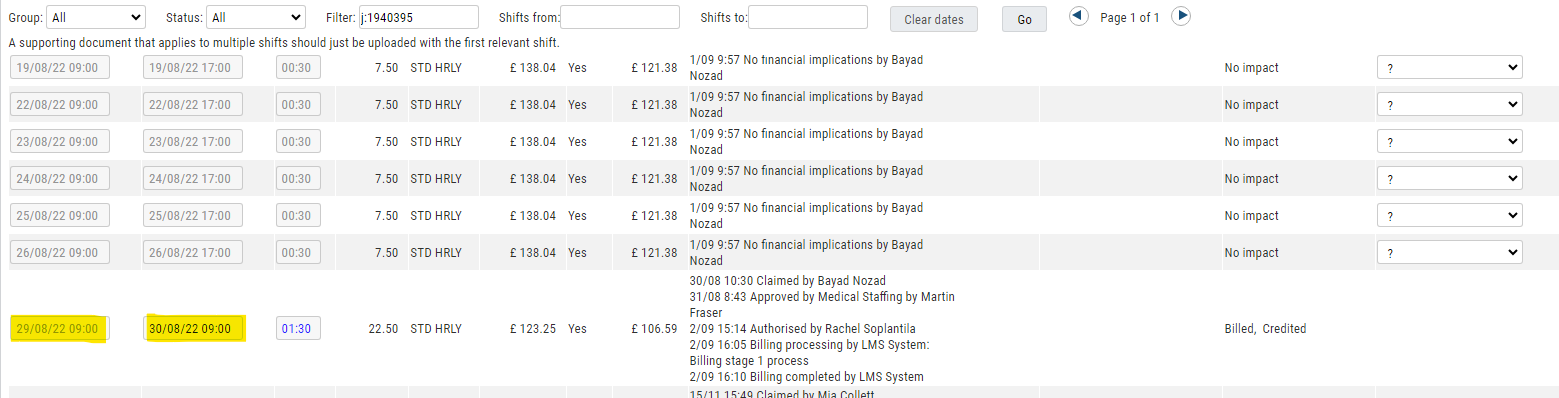| Panel | ||||||||
|---|---|---|---|---|---|---|---|---|
| ||||||||
How To Resolve A Booking ClashSometimes when booking a candidate into a role you may receive the below message, this means that the candidate has been booked for another job with either overlapping times or the start/end time is the same as your job. Follow the below steps to resolve this (see example section below for insight)
2. The trust needs to edit/remove the shift you are trying to book according to the times of the clashing shift. (see example below) 3. The Agency can then reconfirm the job you are trying to book as the clash has been cleared, any missing hours can be re added during the claiming process. Please note if there is a shift that must go onto the booking, you will need to liaise with the accounts team to credit the billed shift. (If you are struggling to resolve the clash please compare what you are doing with the example below) |
| Panel | ||||||||
|---|---|---|---|---|---|---|---|---|
| ||||||||
Example Booking ClashA user is trying to book job 1940511 but as you can see below it has clashed with 1940395 because of overlapping times. In this example, Job 1940511 Mon 29/08/22 00:00-10:00 is clashing against Job 1940395 29/08 09:00 - 09:00 . As you can see the shift on 1940511 ends at 10:00 and the shift on 1940395 starts at 9:00, this will cause a clash because the shifts overlap. You can see the billed shift from either the error message or this can be checked on the timesheet page below.
| ||||||||
| Panel | ||||||||
| ||||||||
How To Resolve A Booking ClashCompare the Job you are trying to book with the shifts that are clashing
2. The trust needs to edit/remove the shift you are trying to book according to the times of the clashing shift. (see example below) 3. The Agency can then reconfirm the job you are trying to book as the clash has been cleared,
(If you are struggling to resolve the clash please compare what you are doing with the example below) | ||||||||
| Info | ||||||||
| ||||||||
Related articles
| Filter by label (Content by label) | ||||||||||||||||||
|---|---|---|---|---|---|---|---|---|---|---|---|---|---|---|---|---|---|---|
|
| Page Properties | |||
|---|---|---|---|
|